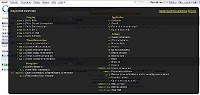The book is what it claims to be - a simple, pictorial, plain English guide to Outlook 2007. It is suitable for folks who are completely new to Outlook 2007 or have some exposure to previous versions but find the new UI a little daunting.
The book is what it claims to be - a simple, pictorial, plain English guide to Outlook 2007. It is suitable for folks who are completely new to Outlook 2007 or have some exposure to previous versions but find the new UI a little daunting.I have used different email client tools at different times. I found Outlook 2007 intuitive and more feature rich than prior versions. This book helped me improve my Office skills. The major advantage of being skilled with tools rather than having a superficial knowledge is that you can leave home a little early from work and dazzle co-workers (provided they aren't reading these kind of books already)
Spread over 14 chapters & 250+ pages, this book covers all essential features of Outlook 2007 like managing E-Mails, RSS Feeds, Contacts, Calendar, Tasks, Notes, Journal, Items and Folders. Several practical tips are interspersed between the step by step instructions for implementing activities related to the above features.
It is assumed implicitly in some of the examples that Outlook 2007 is connected to Exchange Server 2007. My Outlook 2007 is connected to Exchange Server 2003. Due to this I was led offtrack by a screen shot showing the Scheduling Assistant with Suggested Times of meeting participants which I did not see when I tried it out. It turns out that the Suggested Times pane is shown only when Outlook is connected to Exchange Server 2007.
Overall, the book was breezy, useful and interesting to read. I recommend it to anyone who wishes to quickly understand the essential topics of Outlook 2007.