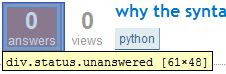13 years after founding the website 4GuysFromRolla & writing for it for all these years on Classic ASP & ASP.NET, Scott Mitchell is calling it quits. And oh! I got to know just today that the site I've been following since 2000 is pronounced 4GuysFromRawl-ah, not 4GuysFromRoll-ah. He has made a candid assessment of why the site started failing after he sold it to Internet.com during the dotcom heydays.
Scott Mitchell belongs to that rare breed of developers who can also explain things well as they can identify with the audience. Like scores of other web developers, I relied heavily on his tutorial site when I started my career with Classic ASP. He has consistently maintained the quality of articles & they are always educative. His "An Extensive Examination of" series of articles covering important .NET topics is excellent material for self-learners.
As I mentioned earlier, I find it is an interesting coincidence that besides sharing the same first name, Scott Mitchell, Scott Guthrie, Scott Hanselman & Scott Allen - all big names in the ASP.NET community, have an entertaining & simple style of writing.
I hope Scott Mitchell continues to write a lot more great books & articles.
Scott Mitchell belongs to that rare breed of developers who can also explain things well as they can identify with the audience. Like scores of other web developers, I relied heavily on his tutorial site when I started my career with Classic ASP. He has consistently maintained the quality of articles & they are always educative. His "An Extensive Examination of" series of articles covering important .NET topics is excellent material for self-learners.
As I mentioned earlier, I find it is an interesting coincidence that besides sharing the same first name, Scott Mitchell, Scott Guthrie, Scott Hanselman & Scott Allen - all big names in the ASP.NET community, have an entertaining & simple style of writing.
I hope Scott Mitchell continues to write a lot more great books & articles.


 over the javascript Tag button indicating that there is a mouseover event attached to it. The complete mapping of icons & their corresponding events is listed on the Visual Event bookmarklet's homepage. When you hover your mouse pointer over the icon, the Visual Event bookmarklet scans through the source code & fetches just the code corresponding to the javascript Tag button's mouseover. The code window also informs that this particular StackOverflow webpage uses jQuery version 1.5.1
over the javascript Tag button indicating that there is a mouseover event attached to it. The complete mapping of icons & their corresponding events is listed on the Visual Event bookmarklet's homepage. When you hover your mouse pointer over the icon, the Visual Event bookmarklet scans through the source code & fetches just the code corresponding to the javascript Tag button's mouseover. The code window also informs that this particular StackOverflow webpage uses jQuery version 1.5.1