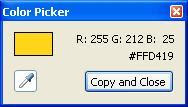There are innumerable features in SQL Server Management Studio. In my years of working with SQL Server 2005, I've discovered some that I feel are underused. Here are a few that have helped me -
Tip #1: Open Object Explorer and new query on start up - If you have used SQL Server 2000 Query Analyzer a lot in the past, you will surely notice that the query window does not open on start up. Go to Tools > Options. Select the Environment option in the treeview and from the At startup drop down on the right, select "Open Object Explorer and new query". From the next time on, a new query window will automatically open when you start a new instance just as in the old times.
Tip #2: Screen tips & Shortcut Keys - If you don't normally use keyboard shortcuts, there is a simple way to get acquainted with icons on the toolbar and their related shortcut keys. Select the Show Screentips on Toolbars & Show shortcut keys in ScreenTips checkboxes from the menu option Tools > Customize.
If you like keyboard shortcuts, check my compilation of SSMS shortcuts
Tip #3: Configure Shortcuts - This tip, derived from an older SQL Server 2000 article, helps you save typing "SELECT * FROM " every time you need to see a table listing. Go to the menu option Tools > Options and in the treeview expand Environment and select Keyboard underneath it. In the Query Shortcuts section, you can assign your own stored procedures to specific key combinations.
Tip #4: Filter objects - If your Table or Stored Procedure list is large, you often lose several seconds trying to locate a specific object. Let's say you want to look for tables related to Sales. You can right click on Tables under the database you are working in Object Explorer to invoke Filter > Filter Settings from the context menu. In the dialog box that opens up, type Sales in the Value column against the Name property while keeping the Operator as Contains.
You can filter database objects including Tables and Stored Procedure by Name, Schema & Creation Date. There are a host of Operators in the Filter Criteria to fine tune our search.
Tip #5: Select adjacent columns or rows - Occasionally you may want to select only certain columns or rows from the Results pane after you execute a query. You can select adjacent columns or rows by keeping Ctrl and Alt keys pressed while selecting the desired columns or rows.
For more detailed notes and screenshots, check my recent article.
Tip #1: Open Object Explorer and new query on start up - If you have used SQL Server 2000 Query Analyzer a lot in the past, you will surely notice that the query window does not open on start up. Go to Tools > Options. Select the Environment option in the treeview and from the At startup drop down on the right, select "Open Object Explorer and new query". From the next time on, a new query window will automatically open when you start a new instance just as in the old times.
Tip #2: Screen tips & Shortcut Keys - If you don't normally use keyboard shortcuts, there is a simple way to get acquainted with icons on the toolbar and their related shortcut keys. Select the Show Screentips on Toolbars & Show shortcut keys in ScreenTips checkboxes from the menu option Tools > Customize.
If you like keyboard shortcuts, check my compilation of SSMS shortcuts
Tip #3: Configure Shortcuts - This tip, derived from an older SQL Server 2000 article, helps you save typing "SELECT * FROM " every time you need to see a table listing. Go to the menu option Tools > Options and in the treeview expand Environment and select Keyboard underneath it. In the Query Shortcuts section, you can assign your own stored procedures to specific key combinations.
Tip #4: Filter objects - If your Table or Stored Procedure list is large, you often lose several seconds trying to locate a specific object. Let's say you want to look for tables related to Sales. You can right click on Tables under the database you are working in Object Explorer to invoke Filter > Filter Settings from the context menu. In the dialog box that opens up, type Sales in the Value column against the Name property while keeping the Operator as Contains.
You can filter database objects including Tables and Stored Procedure by Name, Schema & Creation Date. There are a host of Operators in the Filter Criteria to fine tune our search.
Tip #5: Select adjacent columns or rows - Occasionally you may want to select only certain columns or rows from the Results pane after you execute a query. You can select adjacent columns or rows by keeping Ctrl and Alt keys pressed while selecting the desired columns or rows.
For more detailed notes and screenshots, check my recent article.