This page on the Browserscope website lets you choose versions of the same or different browsers & see how they stack up in supporting HTML5 features. Click on the "Compare UAs" link on that page, select User Agents you want to compare & then hit the Compare button.
I chose versions 8, 9 & 10 of Internet Explorer to see what's new with respect to HTML5 in IE9 & IE 10
You can copy the table data to Excel & transpose the columns to rows to view the tabular data vertically as a list (in Excel2010, click on Paste dropdown in Ribbon & select Transpose).
So here is the list of HTML5 supported features in IE9 as detected by Browserscope by utilizing Modernizer 2.0.4 -
Comparison of layout engines (HTML5)
HTML5 compatibility across major mobile and tablet browsers
I chose versions 8, 9 & 10 of Internet Explorer to see what's new with respect to HTML5 in IE9 & IE 10
 |
| click to enlarge image |
You can copy the table data to Excel & transpose the columns to rows to view the tabular data vertically as a list (in Excel2010, click on Paste dropdown in Ribbon & select Transpose).
So here is the list of HTML5 supported features in IE9 as detected by Browserscope by utilizing Modernizer 2.0.4 -
- audio:m4a
- audio:mp3
- backgroundsize
- borderradius
- boxshadow
- canvas
- canvastext
- csstransforms
- draganddrop
- fontface
- generatedcontent
- geolocation
- hashchange
- hsla
- inlinesvg
- localstorage
- multiplebgs
- opacity
- postmessage
- rgba
- sessionstorage
- smil
- svg
- svgclippaths
- video:h264
- applicationcache
- cssanimations
- csscolumns
- cssgradients
- csstransforms3d
- csstransitions
- history
- indexeddb
- input:autofocus
- input:list
- input:max
- input:min
- input:multiple
- input:pattern
- input:placeholder
- input:required
- input:step
- inputtypes:email
- inputtypes:number
- inputtypes:range
- inputtypes:search
- inputtypes:tel
- inputtypes:url
- textshadow
- websockets
- webworkers
Comparison of layout engines (HTML5)
HTML5 compatibility across major mobile and tablet browsers
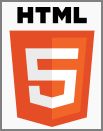

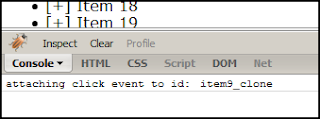













 Hit F12 to invoke Developer Tools. From the menu, choose File > Customize Internet Explorer View Source and then from the cascading menu, select Other. This will allow you to specify the path of your favorite editor's executable. Once you set it, the HTML Source will be shown in your favorite editor whenever you choose View Source from the browser.
Hit F12 to invoke Developer Tools. From the menu, choose File > Customize Internet Explorer View Source and then from the cascading menu, select Other. This will allow you to specify the path of your favorite editor's executable. Once you set it, the HTML Source will be shown in your favorite editor whenever you choose View Source from the browser.