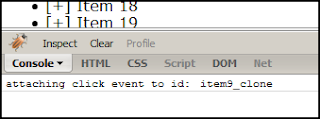Supposedly friendly features like spell-check & auto-completion can be a bane sometimes. Imagine if your boss & best friend share the same name & you excitedly send a very private message to the boss instead of the friend because GMail cleverly fills the email address while you type a few characters of the name. If such a scenario rings a bell, here is one option to prevent GMail from supplying names you don't want to see in the email auto-complete list that appears while composing a mail.
The easy way is to delete the contact. But if you want to prevent an email address from showing up in GMail auto-complete list when you try names in the To:, CC: or BCC: fields, then you can consider moving the email address from the Email field in the form for that Contact to the Notes field.
The easy way is to delete the contact. But if you want to prevent an email address from showing up in GMail auto-complete list when you try names in the To:, CC: or BCC: fields, then you can consider moving the email address from the Email field in the form for that Contact to the Notes field.
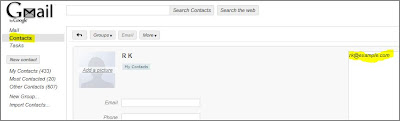 |
| click on image to enlarge |