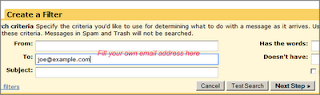If you apply a Label to an email in Gmail, it will appear under both the Inbox & the Label category chosen. This is unlike in Hotmail where an email can appear only under one Folder category.
To address this issue, Gmail introduced a "Move to" option that will place an email under a single Label or category. This option can help in maintaining a clutter-free, cleaner Gmail Inbox but requires manual intervention. A poster on the StackExchange Web Apps forum wanted to know how he can automatically filter emails on arrival so that they are placed under a single category as in Hotmail.
Here are the steps -
1. Click on the "Create a Filter" link that's next to search box in Gmail
2. As we want the filter to act upon ALL emails that are recieved, set the To: textbox to your own email address & click on the "Next Step" button
3. Choose the first option to Skip the Inbox alongwith "Apply the label:" option to move an incoming email to a specific label/category. This way every mail that you get will be automatically categorized, thereby simulating Hotmail Folders.
If you want to view all your emails uncategorized at any point of time, click on the "All Mail" option in the left menu